display Mercury Mountaineer 2009 SYNC Supplement
[x] Cancel search | Manufacturer: MERCURY, Model Year: 2009, Model line: Mountaineer, Model: Mercury Mountaineer 2009Pages: 90, PDF Size: 3.86 MB
Page 3 of 90
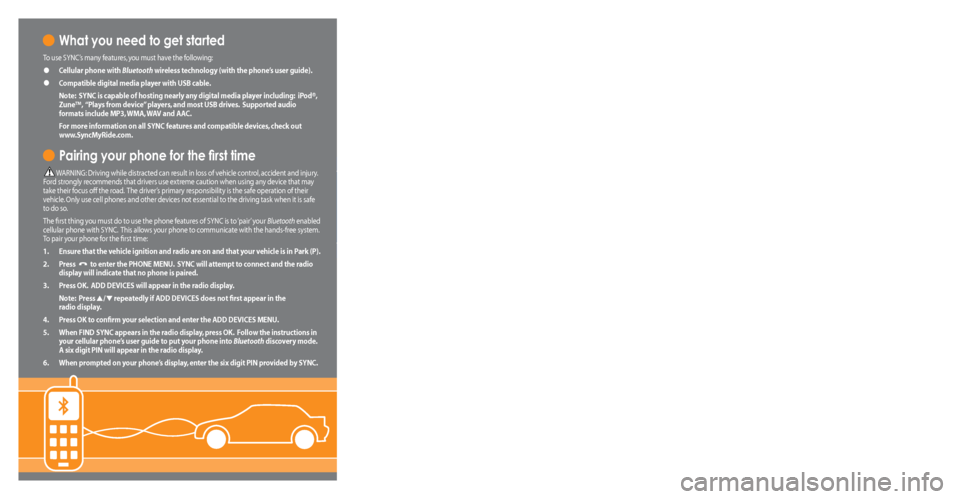
What you need to get started
To use SYNC’s many features, you must have the following:
• Cellular phone with Bluetooth wireless technology (with the phone’s user guide).
• Compatible digital media player with USB cable.
Note: SYNC is capable of hosting nearly any digital media player including: iPod®,
Zune™, “Plays from device” players, and most USB drives. Supported audio
formats include MP3, WMA, WAV and AAC.
For more information on all SYNC features and compatible devices, check out
www.SyncMyRide.com.
Pairing your phone for the first time
WARNING: Driving while distracted can result in loss of vehicle control, accident and injury.
Ford strongly recommends that drivers use extreme caution when using any device that may
take their focus off the road. The driver’s primary responsibility is the safe operation of their
vehicle. Only use cell phones and other devices not essential to the driving task when it is safe
to do so.
The first thing you must do to use the phone features of SYNC is to ‘pair’ your Bluetooth enabled
cellular phone with SYNC. This allows your phone to communicate with the hands-free system.
To pair your phone for the first time:
1. Ensure that the vehicle ignition and radio are on and that your vehicle is in Park (P).
2. Press
to enter the PHONE MENU. SYNC will attempt to connect and the radio
display will indicate that no phone is paired.
3. Press OK. ADD DEVICES will appear in the radio display.
Note: Press
/ repeatedly if ADD DEVICES does not first appear in the
radio display.
4. Press OK to confirm your selection and enter the ADD DEVICES MENU.
5. When FIND SYNC appears in the radio display, press OK. Follow the instructions in
your cellular phone’s user guide to put your phone into Bluetooth discovery mode.
A six digit PIN will appear in the radio display.
6. When prompted on your phone’s display, enter the six digit PIN provided by SYNC.
7. The radio display will read CONNECTED when the pairing process
is successful.
Congratulations! Your phone is now successfully paired to SYNC. Depending on
your phone’s capability, you may be prompted on your phone’s display or radio
display with additional options. For further information, refer to your phone’s
user guide and visit www.SyncMyRide.com.
Note: You can, at any time, press and hold
to exit phone mode and listen
to other audio sources. You can also press VOICE or and say “Help” for
more options.
Stay connected
The voice -activated, hands-free calling system means you can focus on driving without
putting everything else on hold. The system supports you with:
• Voice activated, hands-free calling: To initiate a call, press or VOICE, then say
“Phone.” When prompted, say “Call”
prompted, the desired number. When SYNC confirms the number, say “DIAL” again.
SYNC will automatically connect with the names in your mobile phone’s contact list.
To answer incoming calls, simply press
. To end a call, press and hold .
• Uninterrupted connections while entering your vehicle: In the middle of a phone call
while entering your car? No need to hang up. If your phone has been previously paired,
SYNC
will instantly connect to your Bluetooth phone and automatically transfer the call
to a hands-free environment. (The system can also transfer the call back to your phone
as you exit your vehicle.)
• Audible text messages: If your connected cell phone supports text messaging
downloads via Bluetooth wireless technology, you can use SYNC’s text messaging
feature. If you receive a text message while driving, press OK and SYNC will read it to
you out loud. The system is smart enough to translate commonly used text messaging
expressions such as “LOL” and “ :) ”. You can even reply with a list of predefined responses.
USB Voice Commands
USB Voice Commands: You can use the following commands whenever a device is connected via
the USB port. Just push the VOICE or button and SYNC will prompt you for a command:
Basic Commands
• Play all
• Play genre
• Play album
• Play artist
• Play track
• Play playlist
• Similar music
• What’s playing
Additional Commands
• Autoplay ON
• Autoplay OFF
• Connections
• Pause
• Play previous track
• Repeat ON
• Repeat OFF
• Shuffle ON
• Shuffle OFF
• Search artist
• Refine album
• Refine track
• Play
• Play next track
• Play next folder
• Play previous folder
• Search genre
• Search album
• Refine artist
106590_09a_SYNC_QRG_041608.indd 14/16/08 4:52:31 PM
Page 4 of 90
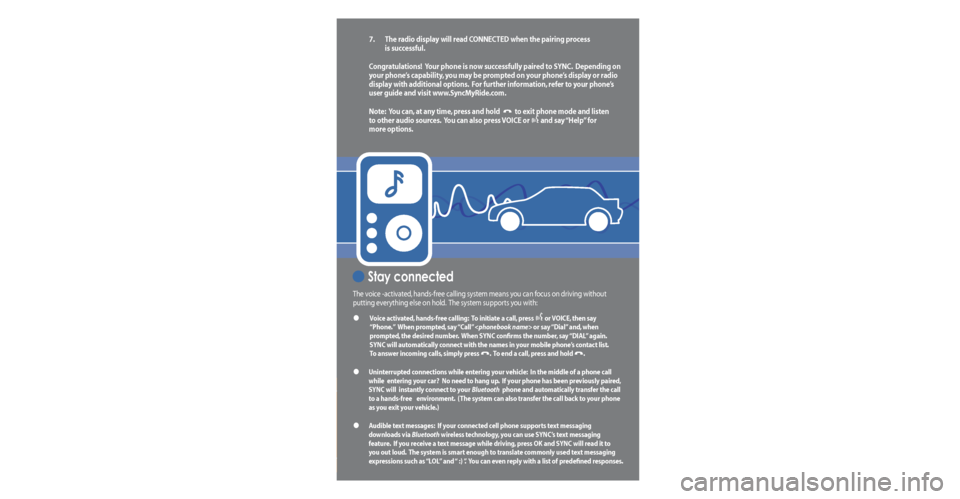
What you need to get started
To use SYNC’s many features, you must have the following:
• Cellular phone with Bluetooth wireless technology (with the phone’s user guide).
• Compatible digital media player with USB cable.
Note: SYNC is capable of hosting nearly any digital media player including: iPod®,
Zune™, “Plays from device” players, and most USB drives. Supported audio
formats include MP3, WMA, WAV and AAC.
For more information on all SYNC features and compatible devices, check out
www.SyncMyRide.com.
Pairing your phone for the first time
WARNING: Driving while distracted can result in loss of vehicle control, accident and injury.
Ford strongly recommends that drivers use extreme caution when using any device that may
take their focus off the road. The driver’s primary responsibility is the safe operation of their
vehicle. Only use cell phones and other devices not essential to the driving task when it is safe
to do so.
The first thing you must do to use the phone features of SYNC is to ‘pair’ your Bluetooth enabled
cellular phone with SYNC. This allows your phone to communicate with the hands-free system.
To pair your phone for the first time:
1. Ensure that the vehicle ignition and radio are on and that your vehicle is in Park (P).
2. Press
to enter the PHONE MENU. SYNC will attempt to connect and the radio
display will indicate that no phone is paired.
3. Press OK. ADD DEVICES will appear in the radio display.
Note: Press
/ repeatedly if ADD DEVICES does not first appear in the
radio display.
4. Press OK to confirm your selection and enter the ADD DEVICES MENU.
5. When FIND SYNC appears in the radio display, press OK. Follow the instructions in
your cellular phone’s user guide to put your phone into Bluetooth discovery mode.
A six digit PIN will appear in the radio display.
6. When prompted on your phone’s display, enter the six digit PIN provided by SYNC.
7. The radio display will read CONNECTED when the pairing process
is successful.
Congratulations! Your phone is now successfully paired to SYNC. Depending on
your phone’s capability, you may be prompted on your phone’s display or radio
display with additional options. For further information, refer to your phone’s
user guide and visit www.SyncMyRide.com.
Note: You can, at any time, press and hold
to exit phone mode and listen
to other audio sources. You can also press VOICE or and say “Help” for
more options.
Stay connected
The voice -activated, hands-free calling system means you can focus on driving without
putting everything else on hold. The system supports you with:
• Voice activated, hands-free calling: To initiate a call, press or VOICE, then say
“Phone.” When prompted, say “Call”
prompted, the desired number. When SYNC confirms the number, say “DIAL” again.
SYNC will automatically connect with the names in your mobile phone’s contact list.
To answer incoming calls, simply press
. To end a call, press and hold .
• Uninterrupted connections while entering your vehicle: In the middle of a phone call
while entering your car? No need to hang up. If your phone has been previously paired,
SYNC
will instantly connect to your Bluetooth phone and automatically transfer the call
to a hands-free environment. (The system can also transfer the call back to your phone
as you exit your vehicle.)
• Audible text messages: If your connected cell phone supports text messaging
downloads via Bluetooth wireless technology, you can use SYNC’s text messaging
feature. If you receive a text message while driving, press OK and SYNC will read it to
you out loud. The system is smart enough to translate commonly used text messaging
expressions such as “LOL” and “ :) ”. You can even reply with a list of predefined responses.
USB Voice Commands
USB Voice Commands: You can use the following commands whenever a device is connected via
the USB port. Just push the VOICE or button and SYNC will prompt you for a command:
Basic Commands
• Play all
• Play genre
• Play album
• Play artist
• Play track
• Play playlist
• Similar music
• What’s playing
Additional Commands
• Autoplay ON
• Autoplay OFF
• Connections
• Pause
• Play previous track
• Repeat ON
• Repeat OFF
• Shuffle ON
• Shuffle OFF
• Search artist
• Refine album
• Refine track
• Play
• Play next track
• Play next folder
• Play previous folder
• Search genre
• Search album
• Refine artist
106590_09a_SYNC_QRG_041608.indd 14/16/08 4:52:31 PM
Page 5 of 90
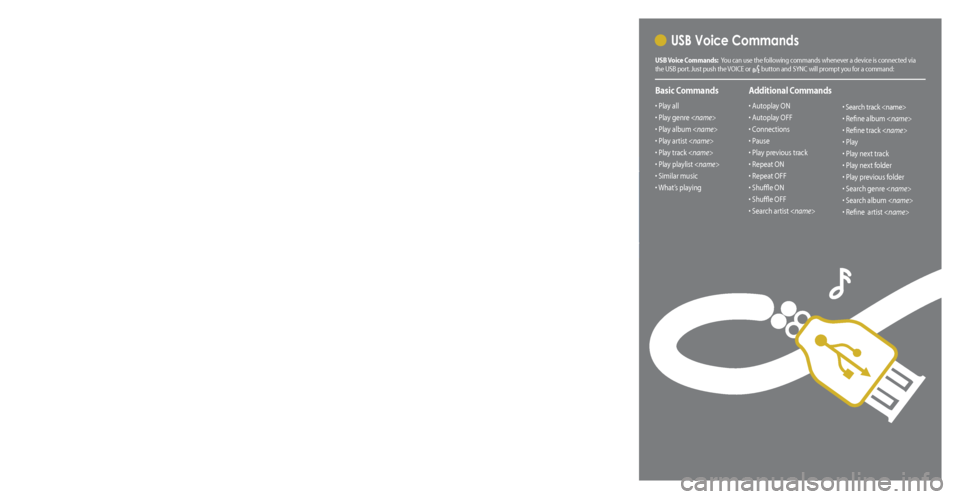
What you need to get started
To use SYNC’s many features, you must have the following:
• Cellular phone with Bluetooth wireless technology (with the phone’s user guide).
• Compatible digital media player with USB cable.
Note: SYNC is capable of hosting nearly any digital media player including: iPod®,
Zune™, “Plays from device” players, and most USB drives. Supported audio
formats include MP3, WMA, WAV and AAC.
For more information on all SYNC features and compatible devices, check out
www.SyncMyRide.com.
Pairing your phone for the first time
WARNING: Driving while distracted can result in loss of vehicle control, accident and injury.
Ford strongly recommends that drivers use extreme caution when using any device that may
take their focus off the road. The driver’s primary responsibility is the safe operation of their
vehicle. Only use cell phones and other devices not essential to the driving task when it is safe
to do so.
The first thing you must do to use the phone features of SYNC is to ‘pair’ your Bluetooth enabled
cellular phone with SYNC. This allows your phone to communicate with the hands-free system.
To pair your phone for the first time:
1. Ensure that the vehicle ignition and radio are on and that your vehicle is in Park (P).
2. Press
to enter the PHONE MENU. SYNC will attempt to connect and the radio
display will indicate that no phone is paired.
3. Press OK. ADD DEVICES will appear in the radio display.
Note: Press
/ repeatedly if ADD DEVICES does not first appear in the
radio display.
4. Press OK to confirm your selection and enter the ADD DEVICES MENU.
5. When FIND SYNC appears in the radio display, press OK. Follow the instructions in
your cellular phone’s user guide to put your phone into Bluetooth discovery mode.
A six digit PIN will appear in the radio display.
6. When prompted on your phone’s display, enter the six digit PIN provided by SYNC.
7. The radio display will read CONNECTED when the pairing process
is successful.
Congratulations! Your phone is now successfully paired to SYNC. Depending on
your phone’s capability, you may be prompted on your phone’s display or radio
display with additional options. For further information, refer to your phone’s
user guide and visit www.SyncMyRide.com.
Note: You can, at any time, press and hold
to exit phone mode and listen
to other audio sources. You can also press VOICE or and say “Help” for
more options.
Stay connected
The voice -activated, hands-free calling system means you can focus on driving without
putting everything else on hold. The system supports you with:
• Voice activated, hands-free calling: To initiate a call, press or VOICE, then say
“Phone.” When prompted, say “Call”
prompted, the desired number. When SYNC confirms the number, say “DIAL” again.
SYNC will automatically connect with the names in your mobile phone’s contact list.
To answer incoming calls, simply press
. To end a call, press and hold .
• Uninterrupted connections while entering your vehicle: In the middle of a phone call
while entering your car? No need to hang up. If your phone has been previously paired,
SYNC
will instantly connect to your Bluetooth phone and automatically transfer the call
to a hands-free environment. (The system can also transfer the call back to your phone
as you exit your vehicle.)
• Audible text messages: If your connected cell phone supports text messaging
downloads via Bluetooth wireless technology, you can use SYNC’s text messaging
feature. If you receive a text message while driving, press OK and SYNC will read it to
you out loud. The system is smart enough to translate commonly used text messaging
expressions such as “LOL” and “ :) ”. You can even reply with a list of predefined responses.
USB Voice Commands
USB Voice Commands: You can use the following commands whenever a device is connected via
the USB port. Just push the VOICE or button and SYNC will prompt you for a command:
Basic Commands
• Play all
• Play genre
• Play album
• Play artist
• Play track
• Play playlist
• Similar music
• What’s playing
Additional Commands
• Autoplay ON
• Autoplay OFF
• Connections
• Pause
• Play previous track
• Repeat ON
• Repeat OFF
• Shuffle ON
• Shuffle OFF
• Search artist
• Refine album
• Refine track
• Play
• Play next track
• Play next folder
• Play previous folder
• Search genre
• Search album
• Refine artist
106590_09a_SYNC_QRG_041608.indd 14/16/08 4:52:31 PM
Page 6 of 90
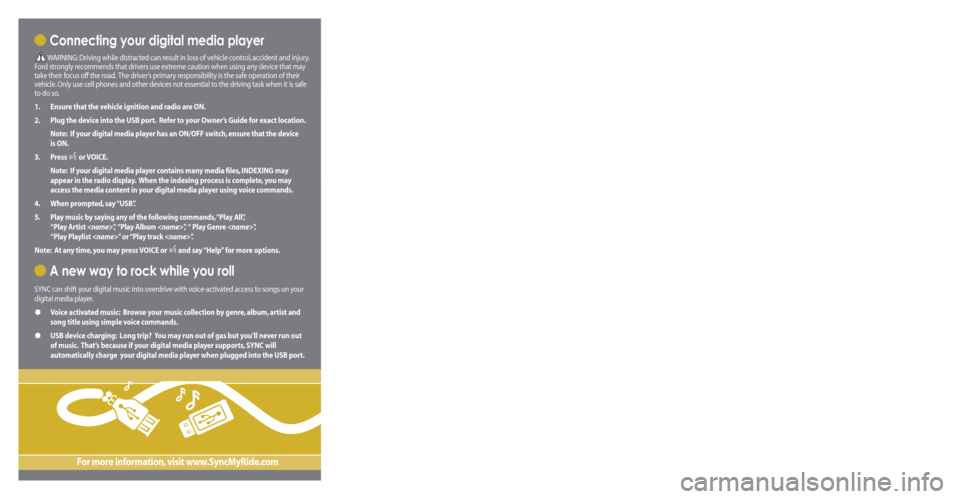
Get ready for an intelligent conversation with your car.
The last time you stepped out without your cell phone or digital media player, did you feel
out of sync with the world? We don’t blame you. Our personal devices have become
indispensable extensions of our lives.
Ford ingenuity now brings you a better, more sensible way to remain connected to your
world while behind the wheel. Introducing SYNC - Powered by Microsoft®. SYNC offers voice
activated calling and voice activated music selection while allowing you to maintain your
focus on the road.
SYNC Features
• Send and receive hands-free calls
• Play your digital music through voice activated commands
• Use voice recognition to access your cell phone’s contact list
• Transfer an active phone conversation to a hands-free environment
• Play music stored on your digital media player
• Use your device while charging through the USB port
• Listen to music streaming from your Bluetooth® enabled phone
• Advanced voice recognition system fluent in English, French and Spanish
Congratulations on the purchase of your new
vehicle equipped with SYNC.
www.SyncMyRide.com
Exclusively available on Ford, Mercury and Lincoln vehicles.
Connecting your digital media player
WARNING: Driving while distracted can result in loss of vehicle control, accident and injury.
Ford strongly recommends that drivers use extreme caution when using any device that may
take their focus off the road. The driver’s primary responsibility is the safe operation of their
vehicle. Only use cell phones and other devices not essential to the driving task when it is safe
to do so.
1.
Ensure that the vehicle ignition and radio are ON.
2.
Plug the device into the USB port. Refer to your Owner’s Guide for exact location.
Note: If your digital media player has an ON/OFF switch, ensure that the device
is ON.
3.
Press
or VOICE.
Note: If your digital media player contains many media files, INDEXING may
appear in the radio display. When the indexing process is complete, you may
access the media content in your digital media player using voice commands.
4.
When prompted, say “USB”.
5 .
Play music by saying any of the following commands, “Play All”,
“Play Artist
“Play Playlist
Note: At any time, you may press VOICE or
and say “Help” for more options.
A new way to rock while you roll
SYNC can shift your digital music into overdrive with voice-activated access to songs on your
digital media player.
• Voice activated music: Browse your music collection by genre, album, artist and
song title using simple voice commands.
• USB device charging: Long trip? You may run out of gas but you’ll never run out
of music. That’s because if your digital media player supports, SYNC will
automatically charge your digital media player when plugged into the USB port.
For more information, visit www.SyncMyRide.com
Mobile Phone Voice Commands
Mobile Phone Voice Commands: You can use any of the following commands whenever SYNC is in
phone mode:
Basic Commands
• Call
•
Dial
(then follow dialog with
SYNC to speak a number)
• Call history inc oming
• Call history outgoing
• Call history missed
• Go to privacy
Additional Commands
• Call
OR mobile
•
Call
OR in office
• Phoneb ook
•
Phonebook < name>
at home
•
Phonebook
on mobile •
Phonebook
at work OR in office
•
Phonebook
on other
• Connections
• Menu
• Join
• Hold
HELPFUL HINT: When using voice commands, remember SYNC is expecting to hear exactly
what is listed in your phonebook or music device.
For the latest information on features and device compatibility, refer to SyncMyRide.com.
Phone Settings & Bluetooth Commands
Mobile Phone Settings “Additional Commands” Voice Commands: When in phone mode, you
can press the VOICE or button and say ”Menu“ to use the following commands:
• (Phone) settings
(message) notification ON
•
(Phone) settings
(message) notification OFF
• (Phone) connections
• Phone name • Signal
•
(Phone) settings (set)
phone ringer
•
(Phone) settings (set)
ringer one
•
(Phone) settings (set)
ringer two •
(Phone) settings (set)
ringer three
• Text message inbox
•
(Phone) settings (set)
ringer OFF
HELPFUL HINT: The words in parentheses ( ) here are optional, the system understands the
command with or without them.
Bluetooth Audio Voice Commands: You can use the following commands whenever music is being
provided from your mobile phone via Bluetooth streaming audio:
• Pause
• Connections • Play previous track
• Play• Play next track
© Copyright August 2008 by Ford Motor Company. Specifications and descriptions contained within are based upon current information available at the time of release.
106590_09a_SYNC_QRG_041608.indd 24/16/08 4:52:33 PM
Page 7 of 90
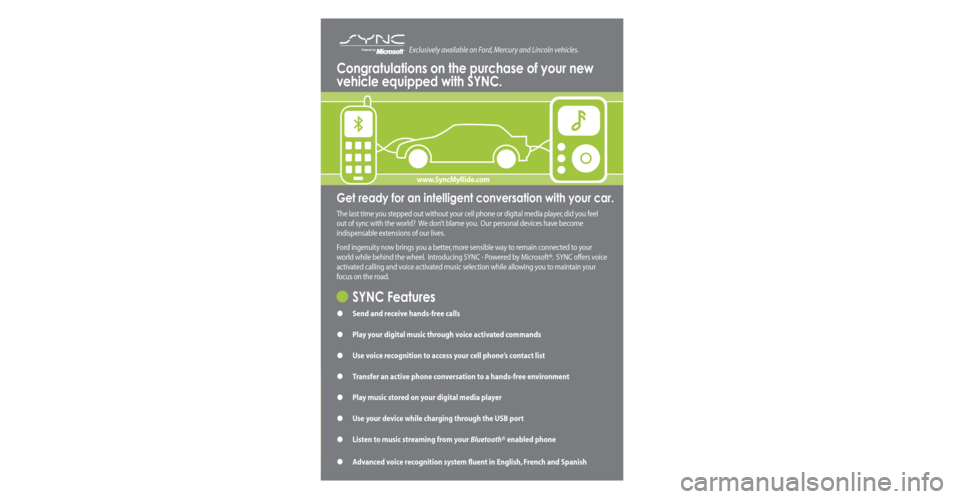
Get ready for an intelligent conversation with your car.
The last time you stepped out without your cell phone or digital media player, did you feel
out of sync with the world? We don’t blame you. Our personal devices have become
indispensable extensions of our lives.
Ford ingenuity now brings you a better, more sensible way to remain connected to your
world while behind the wheel. Introducing SYNC - Powered by Microsoft®. SYNC offers voice
activated calling and voice activated music selection while allowing you to maintain your
focus on the road.
SYNC Features
• Send and receive hands-free calls
• Play your digital music through voice activated commands
• Use voice recognition to access your cell phone’s contact list
• Transfer an active phone conversation to a hands-free environment
• Play music stored on your digital media player
• Use your device while charging through the USB port
• Listen to music streaming from your Bluetooth® enabled phone
• Advanced voice recognition system fluent in English, French and Spanish
Congratulations on the purchase of your new
vehicle equipped with SYNC.
www.SyncMyRide.com
Exclusively available on Ford, Mercury and Lincoln vehicles. Connecting your digital media player
WARNING: Driving while distracted can result in loss of vehicle control, accident and injury.
Ford strongly recommends that drivers use extreme caution when using any device that may
take their focus off the road. The driver’s primary responsibility is the safe operation of their
vehicle. Only use cell phones and other devices not essential to the driving task when it is safe
to do so.
1. Ensure that the vehicle ignition and radio are ON.
2. Plug the device into the USB port. Refer to your Owner’s Guide for exact location.
Note: If your digital media player has an ON/OFF switch, ensure that the device
is ON.
3. Press
or VOICE.
Note: If your digital media player contains many media files, INDEXING may
appear in the radio display. When the indexing process is complete, you may
access the media content in your digital media player using voice commands.
4. When prompted, say “USB”.
5 .
Play music by saying any of the following commands, “Play All”,
“Play Artist
“Play Playlist
Note: At any time, you may press VOICE or and say “Help” for more options.
A new way to rock while you roll
SYNC can shift your digital music into overdrive with voice-activated access to songs on your
digital media player.
• Voice activated music: Browse your music collection by genre, album, artist and
song title using simple voice commands.
• USB device charging: Long trip? You may run out of gas but you’ll never run out
of music. That’s because if your digital media player supports, SYNC will
automatically charge your digital media player when plugged into the USB port.
For more information, visit www.SyncMyRide.com
Mobile Phone Voice Commands
Mobile Phone Voice Commands: You can use any of the following commands whenever SYNC is in
phone mode:
Basic Commands
• Call
• Dial
(then follow dialog with
SYNC to speak a number)
• Call history inc oming
• Call history outgoing
• Call history missed
• Go to privacy
Additional Commands
• Call
OR mobile
• Call
OR in office
• Phoneb ook
• Phonebook < name>
at home
• Phonebook
on mobile •
Phonebook
at work OR in office
• Phonebook
on other
• Connections
• Menu
• Join
• Hold
HELPFUL HINT: When using voice commands, remember SYNC is expecting to hear exactly
what is listed in your phonebook or music device.
For the latest information on features and device compatibility, refer to SyncMyRide.com.
Phone Settings & Bluetooth Commands
Mobile Phone Settings “Additional Commands” Voice Commands: When in phone mode, you
can press the VOICE or button and say ”Menu“ to use the following commands:
• (Phone) settings
(message) notification ON
• (Phone) settings
(message) notification OFF
• (Phone) connections
• Phone name • Signal
•
(Phone) settings (set)
phone ringer
• (Phone) settings (set)
ringer one
• (Phone) settings (set)
ringer two •
(Phone) settings (set)
ringer three
• Text message inbox
• (Phone) settings (set)
ringer OFF
HELPFUL HINT: The words in parentheses ( ) here are optional, the system understands the
command with or without them.
Bluetooth Audio Voice Commands: You can use the following commands whenever music is being
provided from your mobile phone via Bluetooth streaming audio:
• Pause
• Connections • Play previous track
• Play• Play next track
© Copyright August 2008 by Ford Motor Company. Specifications and descriptions contained within are based upon current information available at the time of release.
106590_09a_SYNC_QRG_041608.indd 24/16/08 4:52:33 PM
Page 8 of 90
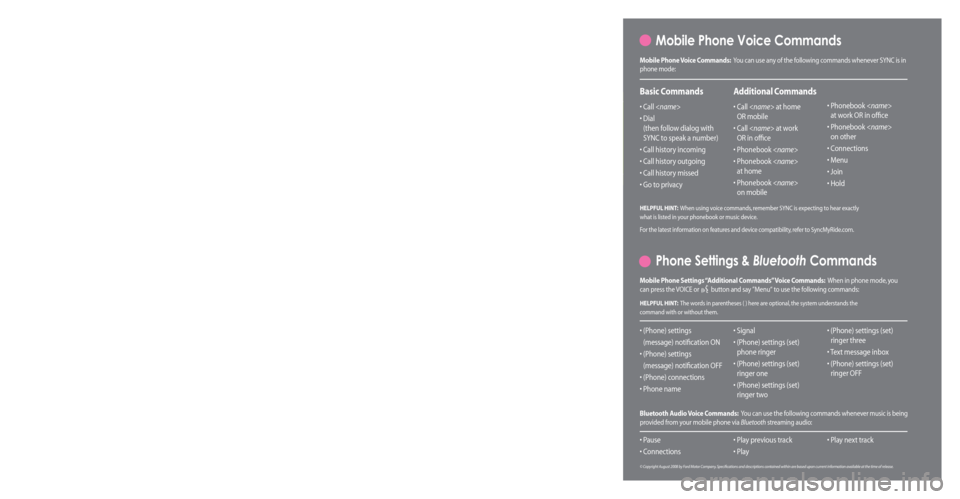
Get ready for an intelligent conversation with your car.
The last time you stepped out without your cell phone or digital media player, did you feel
out of sync with the world? We don’t blame you. Our personal devices have become
indispensable extensions of our lives.
Ford ingenuity now brings you a better, more sensible way to remain connected to your
world while behind the wheel. Introducing SYNC - Powered by Microsoft®. SYNC offers voice
activated calling and voice activated music selection while allowing you to maintain your
focus on the road.
SYNC Features
• Send and receive hands-free calls
• Play your digital music through voice activated commands
• Use voice recognition to access your cell phone’s contact list
• Transfer an active phone conversation to a hands-free environment
• Play music stored on your digital media player
• Use your device while charging through the USB port
• Listen to music streaming from your Bluetooth® enabled phone
• Advanced voice recognition system fluent in English, French and Spanish
Congratulations on the purchase of your new
vehicle equipped with SYNC.
www.SyncMyRide.com
Exclusively available on Ford, Mercury and Lincoln vehicles. Connecting your digital media player
WARNING: Driving while distracted can result in loss of vehicle control, accident and injury.
Ford strongly recommends that drivers use extreme caution when using any device that may
take their focus off the road. The driver’s primary responsibility is the safe operation of their
vehicle. Only use cell phones and other devices not essential to the driving task when it is safe
to do so.
1. Ensure that the vehicle ignition and radio are ON.
2. Plug the device into the USB port. Refer to your Owner’s Guide for exact location.
Note: If your digital media player has an ON/OFF switch, ensure that the device
is ON.
3. Press
or VOICE.
Note: If your digital media player contains many media files, INDEXING may
appear in the radio display. When the indexing process is complete, you may
access the media content in your digital media player using voice commands.
4. When prompted, say “USB”.
5 .
Play music by saying any of the following commands, “Play All”,
“Play Artist
“Play Playlist
Note: At any time, you may press VOICE or and say “Help” for more options.
A new way to rock while you roll
SYNC can shift your digital music into overdrive with voice-activated access to songs on your
digital media player.
• Voice activated music: Browse your music collection by genre, album, artist and
song title using simple voice commands.
• USB device charging: Long trip? You may run out of gas but you’ll never run out
of music. That’s because if your digital media player supports, SYNC will
automatically charge your digital media player when plugged into the USB port.
For more information, visit www.SyncMyRide.com
Mobile Phone Voice Commands
Mobile Phone Voice Commands: You can use any of the following commands whenever SYNC is in
phone mode:
Basic Commands
• Call
• Dial
(then follow dialog with
SYNC to speak a number)
• Call history inc oming
• Call history outgoing
• Call history missed
• Go to privacy
Additional Commands
• Call
OR mobile
• Call
OR in office
• Phoneb ook
• Phonebook < name>
at home
• Phonebook
on mobile •
Phonebook
at work OR in office
• Phonebook
on other
• Connections
• Menu
• Join
• Hold
HELPFUL HINT: When using voice commands, remember SYNC is expecting to hear exactly
what is listed in your phonebook or music device.
For the latest information on features and device compatibility, refer to SyncMyRide.com.
Phone Settings & Bluetooth Commands
Mobile Phone Settings “Additional Commands” Voice Commands: When in phone mode, you
can press the VOICE or button and say ”Menu“ to use the following commands:
• (Phone) settings
(message) notification ON
• (Phone) settings
(message) notification OFF
• (Phone) connections
• Phone name • Signal
•
(Phone) settings (set)
phone ringer
• (Phone) settings (set)
ringer one
• (Phone) settings (set)
ringer two •
(Phone) settings (set)
ringer three
• Text message inbox
• (Phone) settings (set)
ringer OFF
HELPFUL HINT: The words in parentheses ( ) here are optional, the system understands the
command with or without them.
Bluetooth Audio Voice Commands: You can use the following commands whenever music is being
provided from your mobile phone via Bluetooth streaming audio:
• Pause
• Connections • Play previous track
• Play• Play next track
© Copyright August 2008 by Ford Motor Company. Specifications and descriptions contained within are based upon current information available at the time of release.
106590_09a_SYNC_QRG_041608.indd 24/16/08 4:52:33 PM
Page 16 of 90

USING VOICE COMMANDS WITH SYNC
There is a push to talk button on your steering wheel controls labeled
either VOICE or
. Press to activate Voice Recognition. You will hear a
tone and LISTENING will appear in the radio display signaling that the
system is ready to accept your command. Speak the command clearly to
ensure that the system is able to recognize and perform the desired
function.
For the best voice recognition performance:
• Ensure that the interior of the vehicle is as quiet as possible. Wind
noise from open windows and road vibrations may prevent the system
from correctly recognizing spoken voice commands.
• After pressing VOICE or
, wait until the tone sounds and
LISTENING appears in the radio display before speaking a command.
Any command spoken prior to this will not register with the system.
• At any time, you can interrupt the system while it is speaking by
pressing VOICE or
. The system will respond with a listening tone
and allow you to speak a command.
• Speak naturally without large pauses in between words.
At any time, you may say these commands:
• USB •SYNC
• Bluetooth Audio •Line in
• Phone •Voice settings
• Cancel •
Vehicle health (if equipped, U.S.
only)
• Help
USB: Say to access the device connected to the USB port.
SYNC: Say to return to the main menu.
Bluetooth audio: Say to access/use streaming music from your cellular
phone enabled with Bluetoothwireless technology.
Line in: Say to access the device plugged into your auxiliary input jack.
Phone: Say to access hands-free phone mode.
Voice settings: Say to access the voice settings menu. Refer to
Commands for voice settings in the following section.
Help: Say at any time for options in a specific mode. SYNC will list
various options for you audibly. The ‘help’ request is always available.
2009 SYNC/MGM (mgm)
Supplement
USA (fus)
Voice recognition system overview
8SeeEnd User License Agreement at the end of this book
Page 19 of 90

Radio control Steering wheel
control Function
MENU N/A Press while in an active call to access SYNC active call options.
Refer to Active call menu options
in the SYNC phone features
chapter.
Press MENU while in media to
access SYNC MEDIA MENU. Refer to
the SYNC media features chapter
for further information.
AUX N/A Press repeatedly to cycle through available auxiliary sources. For
further information, refer to Using
your media menu in theSYNC
media features chapter.
TEXT N/A When the > indicator appears, press to advance the text in the radio
display. Press repeatedly to view
additional phone contact information
or media information.
REV, REW,
N/A Press and hold to reverse within a track.
FF, FWD,
N/A Press and hold to advance within a track .
SHUFFLE (if
available) N/A Press and release to shuffle current
music content.
/
(Play/Pause) N/A Press to play / pause the currently
playing music.
2009 SYNC/MGM (mgm)
Supplement
USA (fus)
SYNC system controls
11SeeEnd User License Agreement at the end of this book
Page 20 of 90

VOICE COMMANDS IN PHONE MODE
WARNING:Driving while distracted can result in loss of vehicle
control, accident and injury. Ford strongly recommends that
drivers use extreme caution when using cell phones, even with voice
commands. The driver’s primary responsibility is the safe operation of
their vehicle. Only use cell phones and other devices not essential to
the driving task when it is safe to do so.
While in phone mode, you may say any of the following
commands: • Dial •Call
• Call
• Call
Call
• Phone book
1•Phone book
• Phone book
OR cell1• Phone book
Phone book
• Call history outgoing1•Call history incoming1
• Phone book
• Call history missed1•Go to privacy
• Menu1•Hold
• Join
1Voice commands are not available until downloading phone information
via Bluetooth is complete.
Phone book commands: When you ask SYNC to access a phone book
name, number, etc., the requested information will appear in the display
to view. Press
or say “Call” to call the contact.
Note: In the above possible commands, “< name>” is a dynamic listing in
that it could be any desired name from your phone book.
2009 SYNC/MGM (mgm)
Supplement
USA (fus)
SYNC phone features
12SeeEnd User License Agreement at the end of this book
Page 22 of 90

At any time, you may say these commands: • SYNC •USB
• Line in •Bluetooth Audio
• Phone •Voice settings
• Cancel •Vehicle health (if equipped, U.S. only)
• Help
MAKING A CALL
Making a hands-free phone call using SYNC is easy.
1. Press
or VOICE.
2. When prompted, say, “Call
then say “Dial”.
To erase the last spoken digit, say “Delete” or press
SEEK.
To erase all spoken digits, say “Clear” or press and hold
SEEK.
3. Once the desired number/contact is on the screen, either say “Call” or
“Dial”. The system will connect to the desired number.
Note: Once the call is placed, it will be logged into your outgoing call
history folder.
Note: If your audio system is equipped with 10 memory presets (0–9),
you can also manually enter the desired number by pressing the presets.
ENDING A CALL
At any time, you can end an active phone call by pressing and
holding
.
EXITING PHONE MODE
When in phone mode but not in an active call, press and hold
to exit
phone mode.
ANSWERING AN INCOMING CALL
An incoming call interacts with SYNC in much the same way it interacts
with your Bluetooth enabled cellular phone. During an incoming call:
• An audible ring tone will sound. If available, call information will
appear in the display.
• Press TEXT to view additional caller information, if the call matches a
contact in your downloaded phonebook.
2009 SYNC/MGM (mgm)
Supplement
USA (fus)
SYNC phone features
14SeeEnd User License Agreement at the end of this book